If you use Aweber as your Emailing System, follow the steps below to build your Buyers’ List through an Order Page.
To do this
- Go to Campaigns and then select the relevant campaign you would like to work on.
- Click on +Add New Page.
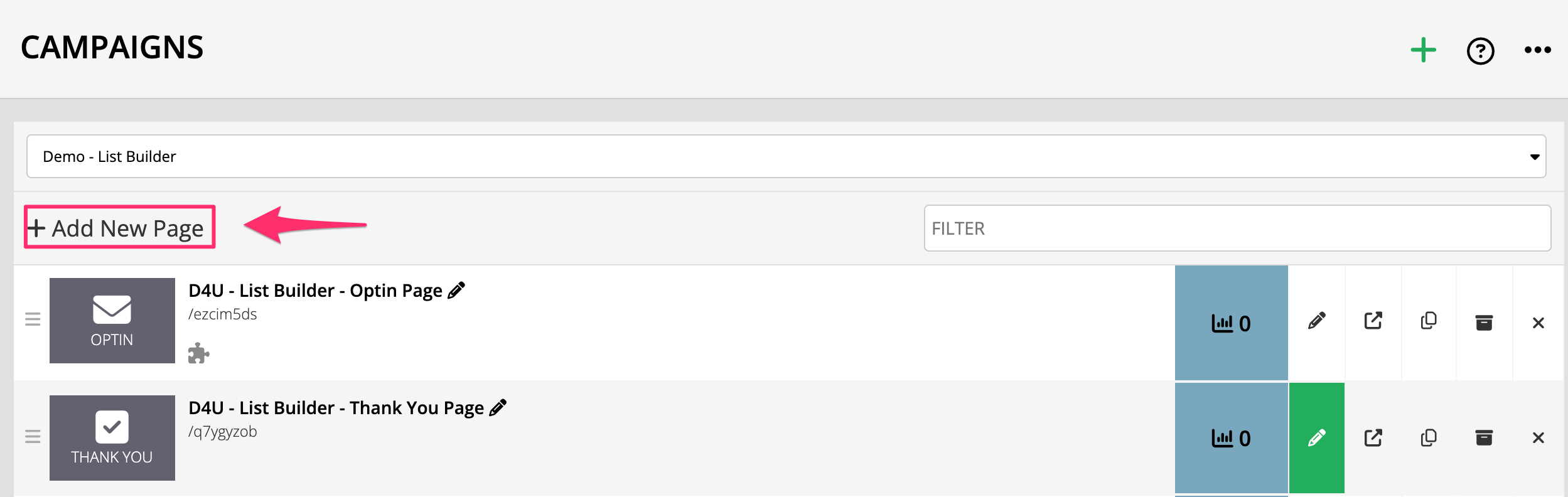
- In the next screen, give your page a name.
- Under Select Page Template drop-down, select Order Pages.
- Once open, select your Order Page template.
Immediately the page editor will open. - In the left-sidebar menu, select Payment Settings.

- Complete the relevant fields to setup your order page.
- Enable the Purchase Action.
Once enabled, select Apply Aweber Tag. - Select the list under AWeber List
- Then, choose which tag you want buyers to be linked to.

- Custom Field for Phone
This option will be visible in the Payment Settings once you select AWeber on the Purchase Action. The custom field you selected is where the phone number will be stored on the user’s profile in AWeber.
Once setup, if a user submits the order form and the contact does not exist in AWeber, this user will be added to AWeber and the Buyer tag will be applied. If the contact does exist, then only the tag will be applied.
TIP! If you don’t see any of your Aweber tags visible, make sure that your Aweber integration is setup correctly. To do this, go to Integrating Aweber with your website
