This feature will allow your members to cancel their subscriptions by logging in to their profile.
To enable this feature:
- Go to Members Area then select Online Courses.

- In the Online Courses dashboard, click on the ellipsis (…) in the upper right hand corner and then select Settings.

- The Portal Settings pop up window will appear, kindly click on the Subscriptions.
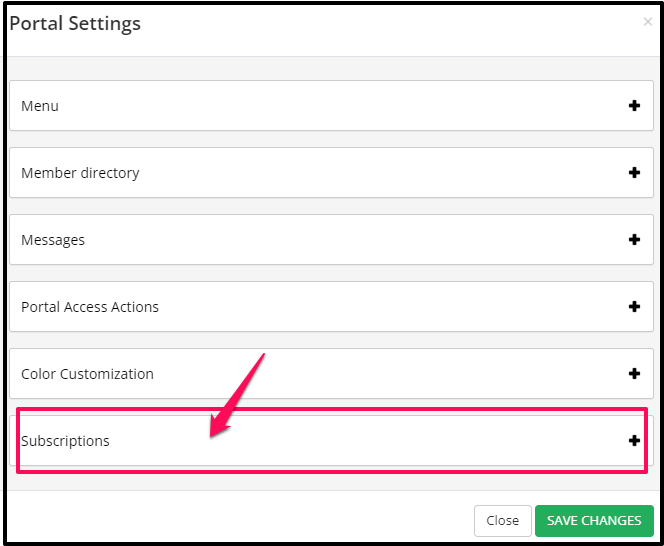
- Simply switch the toggle on Allow members to cancel their subscriptions.

Once enabled, your members will now have an option in their profile to cancel their subscription.
To do this:
- Login to the membership site.
- Once logged in, click on the Avatar icon and then select Billing.
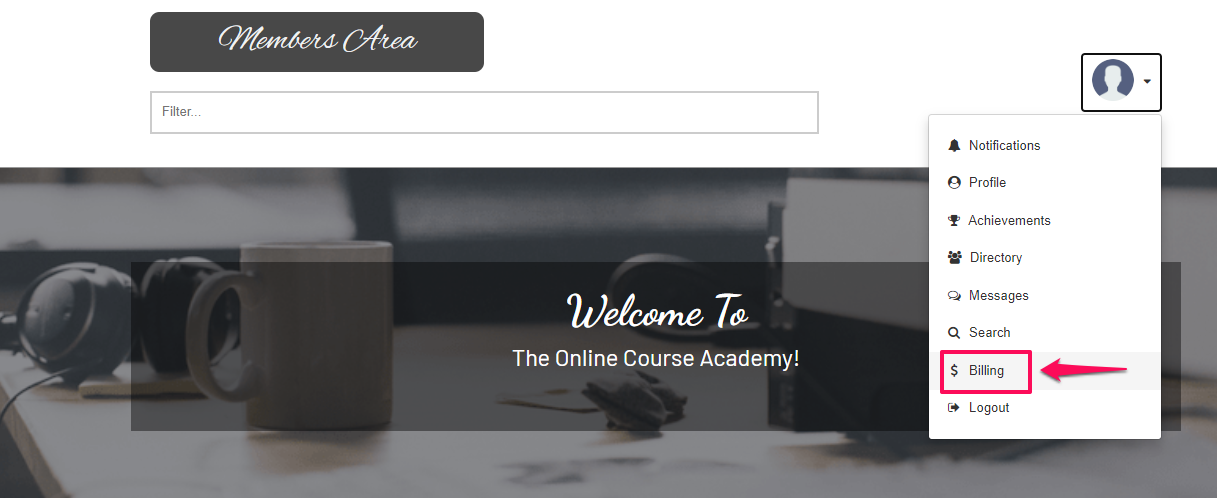
- The Billing pop up will appear.
Click on the Subscriptions tab.
- In the Subscriptions tab, click on the ellipsis (…) and then select Cancel.
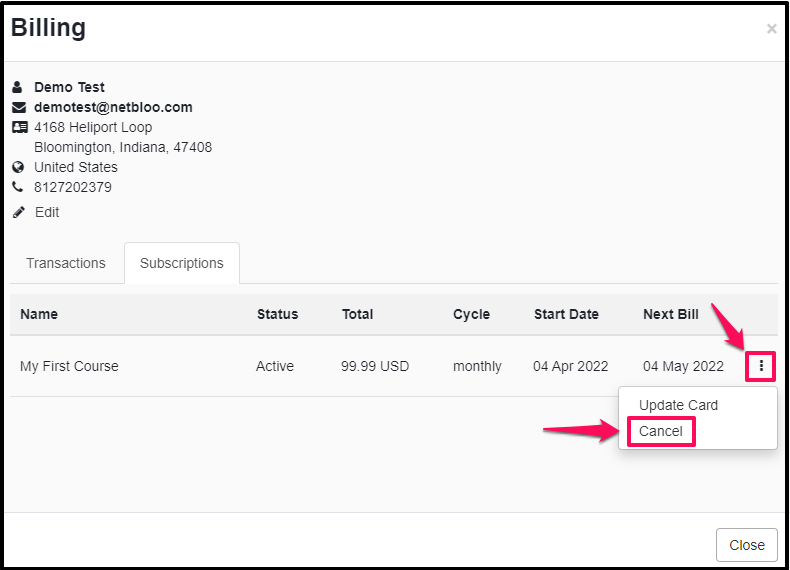
- Once clicked, there will be a warning modal that will appear on the screen to confirm if you want to cancel the subscription. If yes, simply click on the Continue button.

- When you click on Continue, the status will change to Cancelled.

Once cancelled, this will stop their subscription and will still give them access until the end of the billing period.
For example: If a member has paid for a subscription on the 4th of April, it will be ACTIVE until the 4th of May. If he cancels the subscription on the 20th of April, it will be canceled on Stripe/PayPal as well on the 20th of April, but his access to the courses will remain ACTIVE until the 4th of May. On the 4th of May, his access will be changed to INACTIVE by our system and he will no longer have the right to view the courses he was subscribed to.
Uncancel Subscriptions
Members will be able to uncancel their subscriptions if they change their mind.
To do this:
- Login to the membership site.
- Once logged in, click on the Avatar icon and then select Billing.
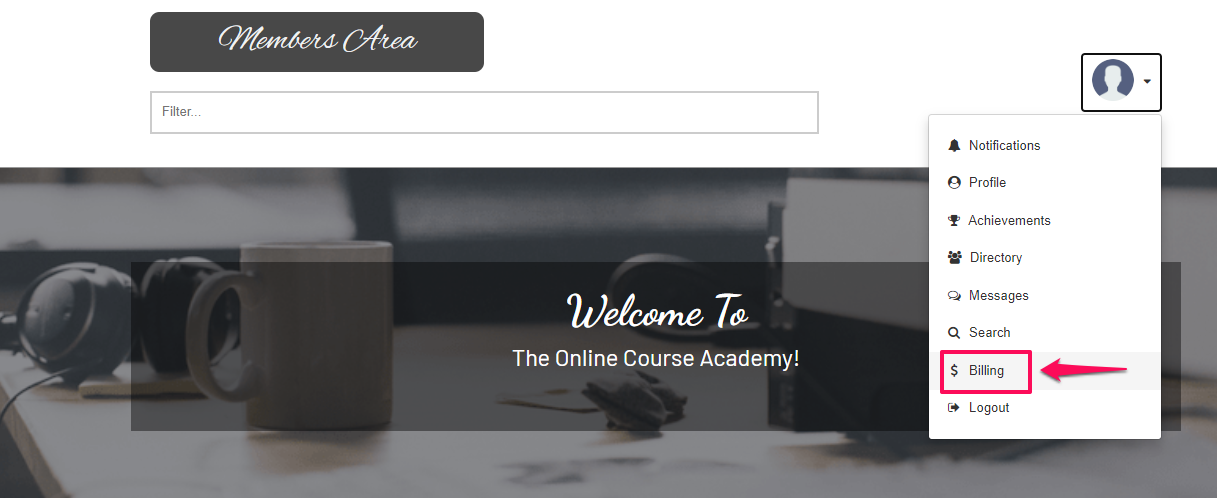
- The Billing pop up will appear.
Click on the Subscriptions tab.
- In the Subscriptions tab, click on the ellipsis (…) and then select Uncancel.

- After clicking the uncancel button, the status will automatically change to Active.
