To do this:
- Go to Settings in the left-sidebar menu and then select Global Settings.

- In the Global Settings dashboard, click on Global Custom Codes.

- Scroll down to the After Body Tag Code field.
Simply paste in your Custom Code in the field provided.
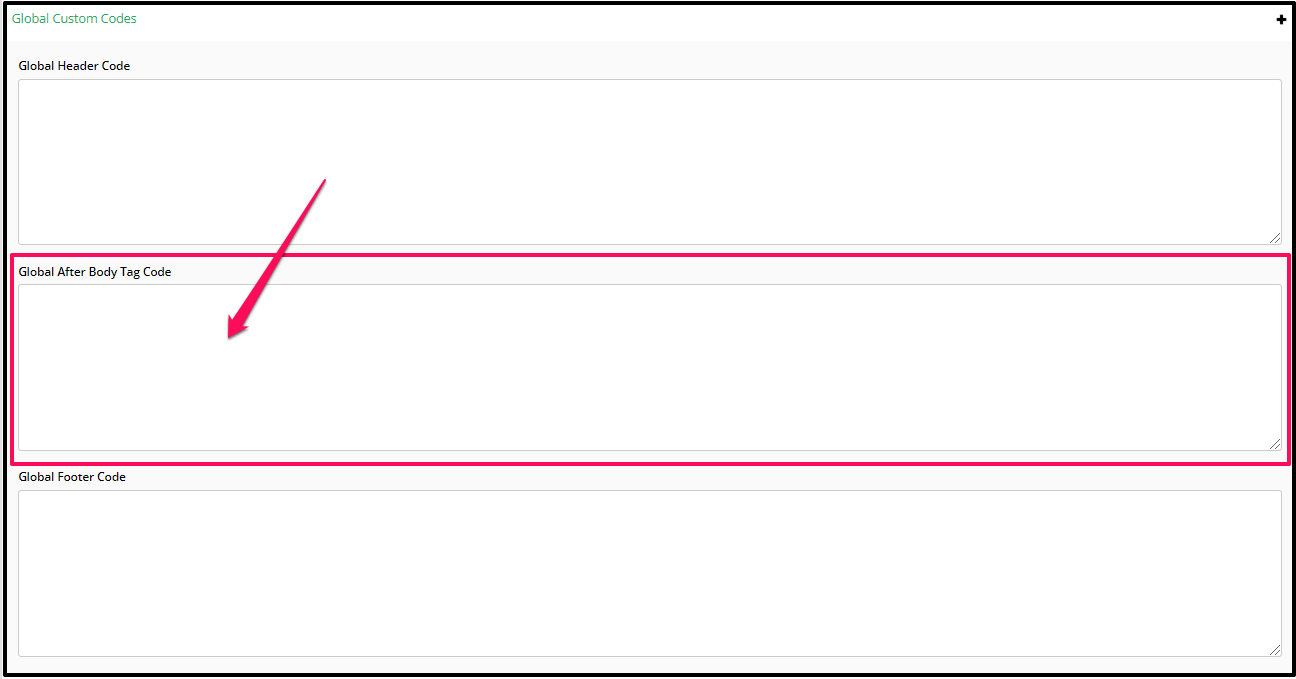
- Click on the SAVE CHANGES and you’re done.
By adding your code in the Global Settings, all pages you create for both Online Courses and your Campaign pages will have this specific code added.
Related Articles
Adding a ‘After Body Tag’ Code to your Campaign pages
Adding a ‘After Body Tag’ Code to your Course pages
