Once you’re done uploading your video, you can proceed and add your YouTube video to your video block using your Video ID.
Get the YouTube video ID:
- Login your YouTube account, click your avatar, and access Your channel.

- In the main screen, you should see your newly uploaded video in the Home tab.
If the video is not listed in the Home tab, click the Video tab.

- Click the video you want to get the ID.

- Once the video loads, you can copy the Video ID directly from the address bar. It’s the last 11 characters in the address bar.
If the link in the address bar is https://www.youtube.com/watch?v=GlzX8MEfTg8, then GlzX8MEfTg8 is your video’s YouTube Video ID.
Add the YouTube Video ID to your page
- Once you’ve copied the embed code, go back to your KLEQ site, and access your Video block settings.
In Video type, select YouTube. - Paste your Video ID in the YouTube Video ID field.
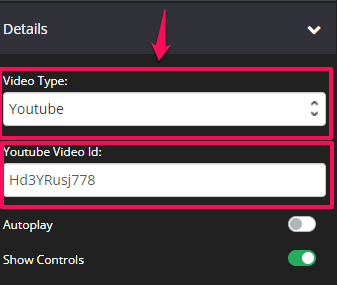
- You can also enable 2 others options for your video:
Autoplay – Enable or disable the Auto-play option
Show Controls – Enable or disable the YouTube video control bar.
Users can play/pause the video by clicking it.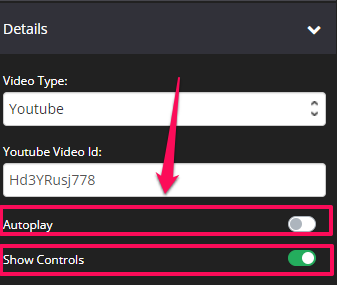
- Once you are done, just click on SAVE.
You’re done! Your users can watch your YouTube video directly from your page.
