When users get emails from you, they can unsubscribe. When they do, they will be redirected to an Unsubscribe confirmation page. They will then be registered in the Email Unsubscribes section of your KLEQ site.
To Manage your Unsubscribes
- Go to Settings in the left-sidebar menu and then select Email Unsubscribes.

- Once opened, you will see a list of all users who have unsubscribed from receiving emails from you.

Remove Unsubscribed User
If you need to remove a user who unsubscribed from your emails by mistake,
simply follow these steps:
-
- You can either do a search for the user, using their email in the Search Box
Or search for the user in the Unsubscribe table below the search box. - Once the user has been located, tick the box.
- Then click on Remove from Unsubscribe List button at the bottom of the page.
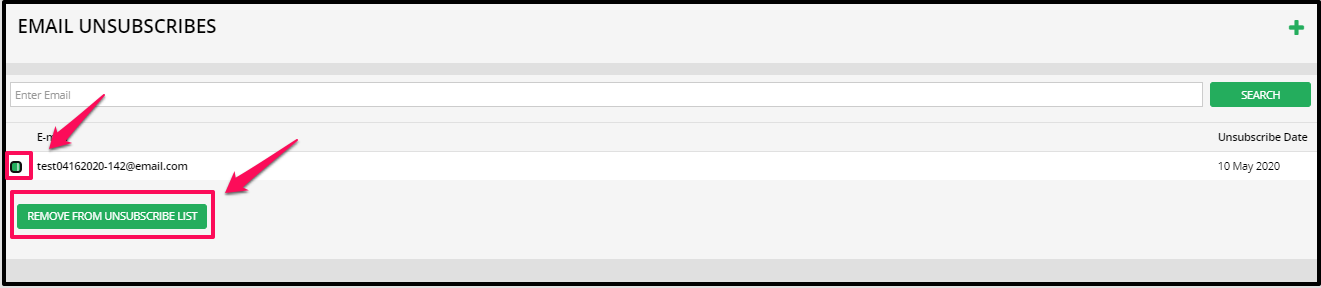
Once done, the user will be able to receive emails from you again!
Manually add Users to Unsubscribe List
If you need to add a user to your unsubscribe list, simply follow these step:
-
- In the Email Unsubscribe dashboard, click on the Plus icon (+) on the upper right hand corner.
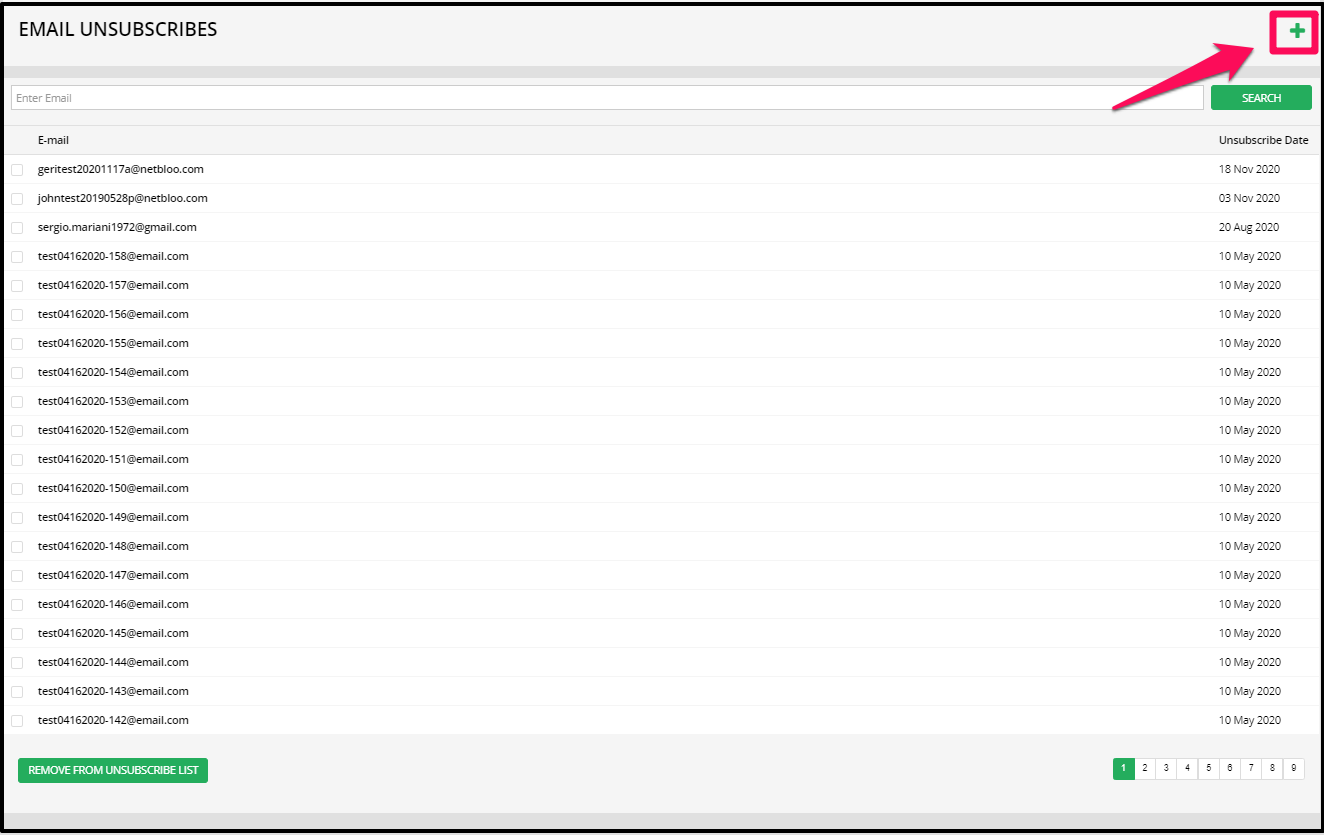
- The Add New Email pop up will appear, enter the email of the user you would like to add.
- Then click on the SAVE button.

Once done, the email will be added to your list of email unsubscribes and that user will no longer receive emails from you.
- In the Email Unsubscribe dashboard, click on the Plus icon (+) on the upper right hand corner.
- You can either do a search for the user, using their email in the Search Box
