A modal provides quick access to the Calendar, Members Directory, Members of Course, Messages, Notifications, and Private Chat within your course.
To Get Started:
- Navigate to Members Area > Online Courses in the left sidebar menu.

- Then, click the Content button for the online course where you want to add the Modal.
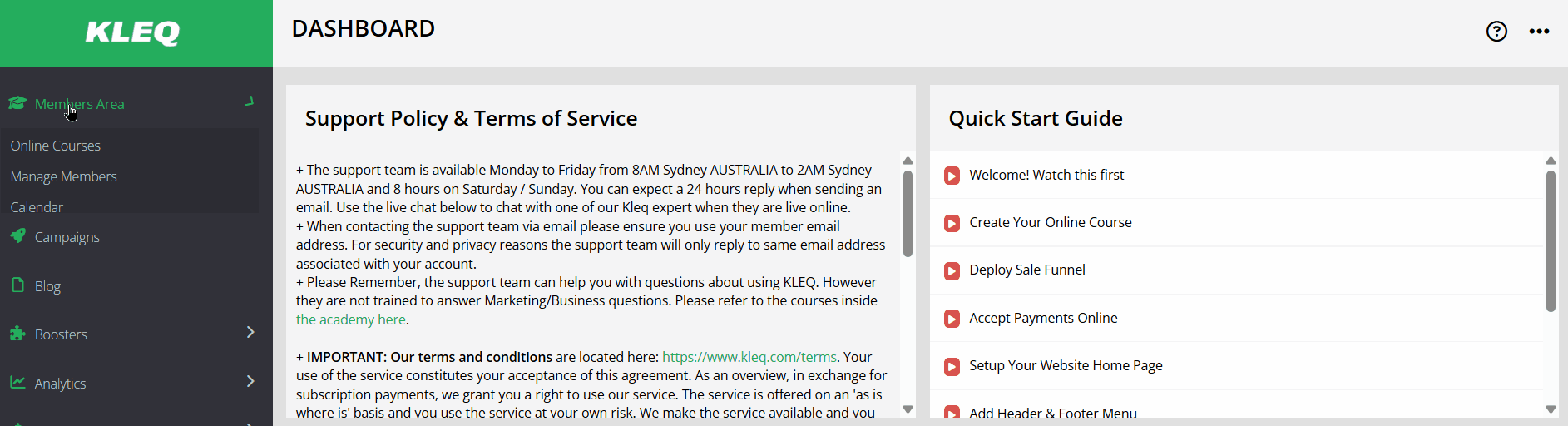
- The Course Content pop-up will open. Click +Add New to add course content.
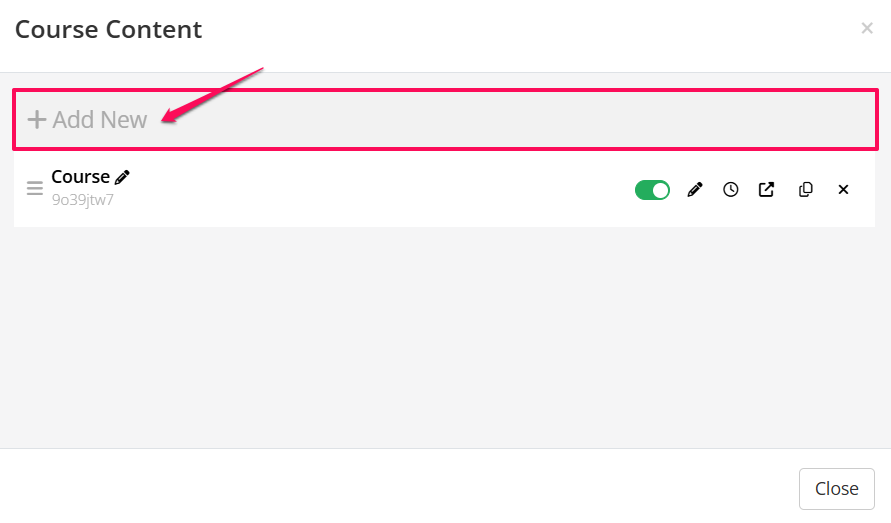
- In the course content settings, enter a name for the Modal. Then, in the first dropdown menu, select Modal. In the next dropdown menu, select one of the following options: Calendar, Members Directory, Members of Course, Messages, Notifications, or Private Chat.
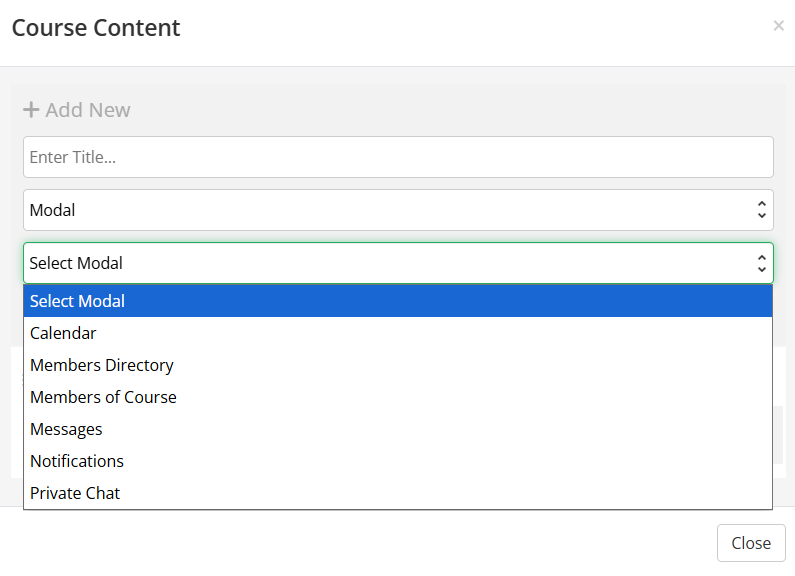
- Once done, click +Add.
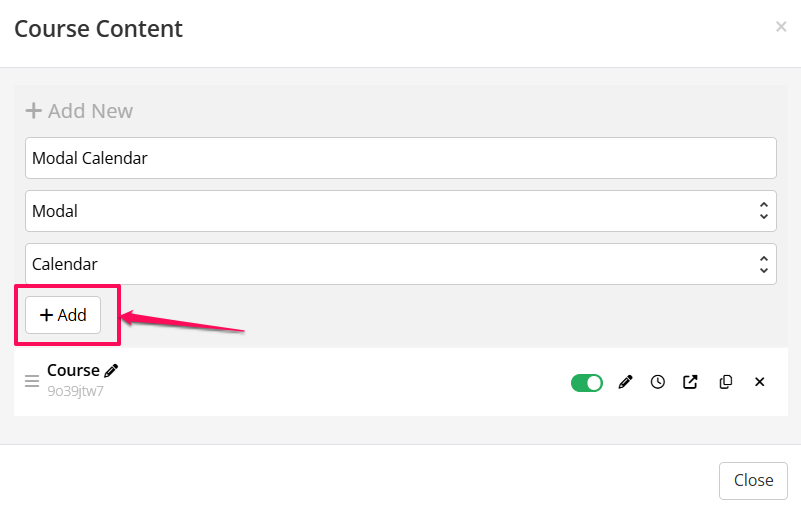
- A new Modal appears in the Course Content table.
NB! The Publish toggle is OFF by default.
Be sure to set this toggle to ON when you’re ready to publish the Modal. If the Publish toggle is OFF, the modal will not appear in the navigation bar.
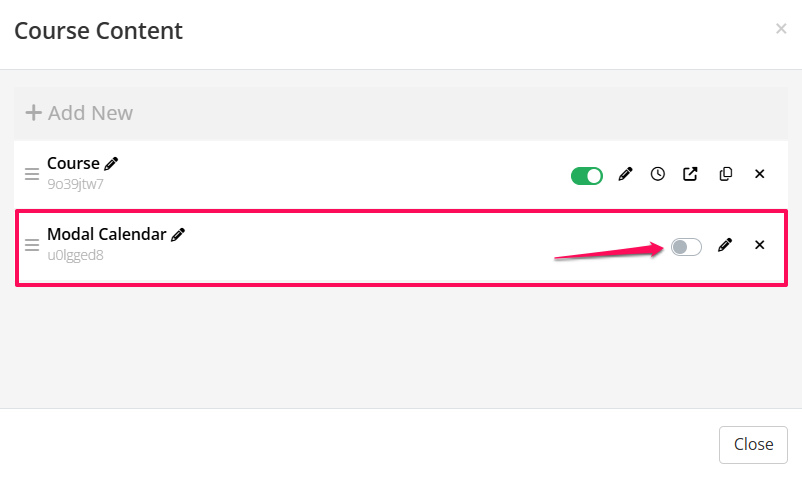
- To edit the Modal, click the Edit button.
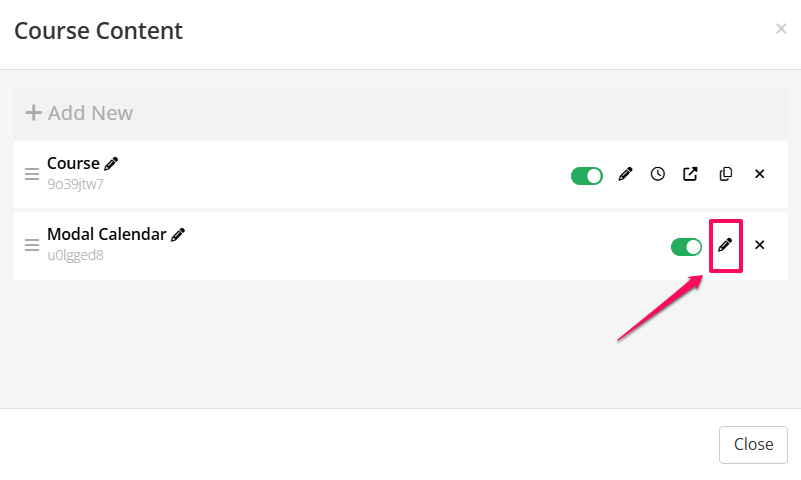
- An option to edit the modal will then appear on the screen. Select your desired option from the dropdown menu and click the Save button.
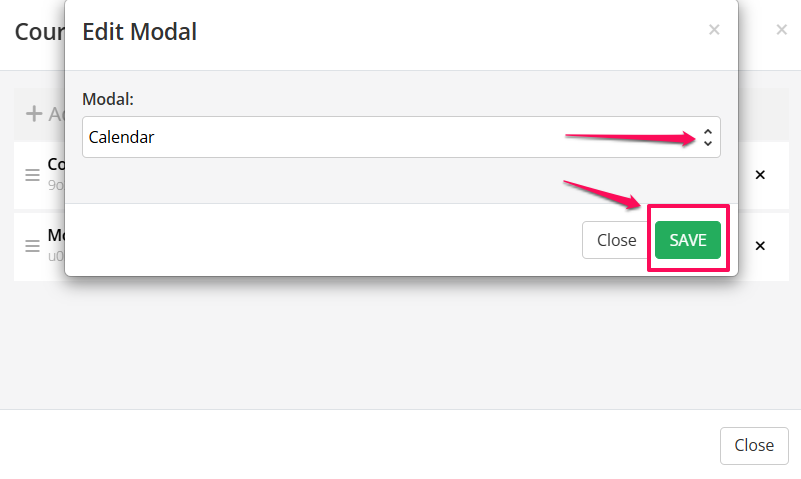
- To delete the modal, click the Delete button.
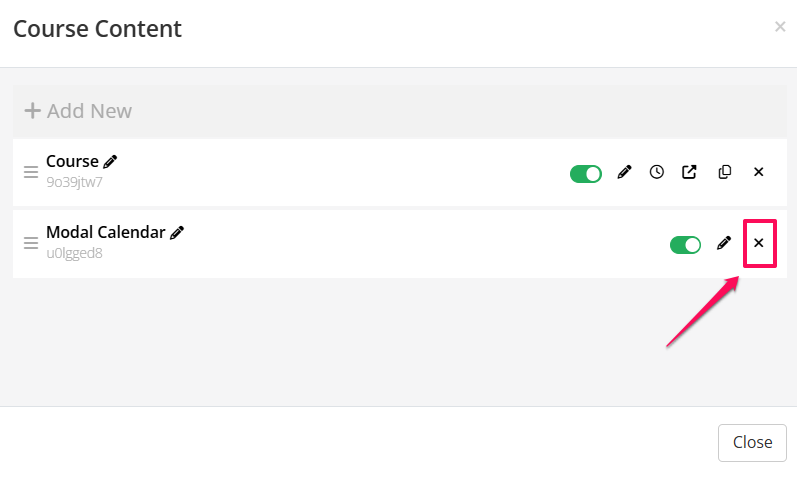
- A red pop-up will appear, warning you that this action can’t be undone and can’t be restored. Deleting the modal will also move any associated subpages to Level 1. To continue, simply click Delete.
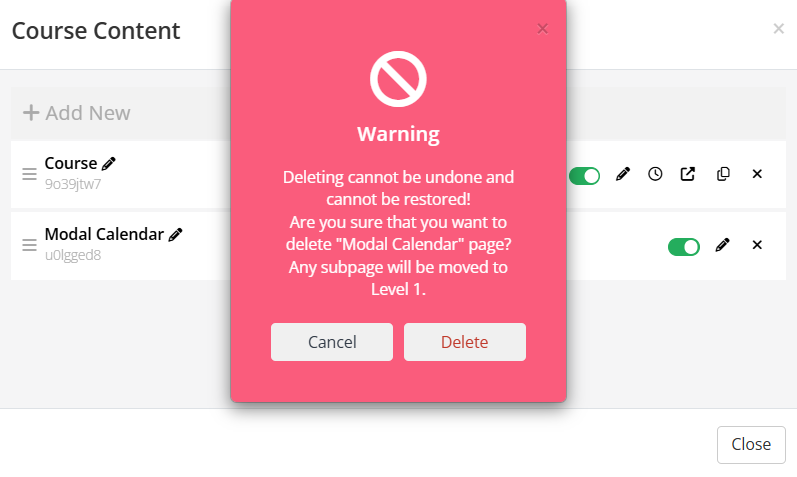
NB! In the members area, when users access the course and click the Modal, it will automatically open its associated modal window. For the Private Chat modal, there is no page builder, therefore admins cannot access the private chat in the backend; instead, all users can directly access it in the members area by clicking the Modal, which opens the private chat window. Access to this private chat is restricted to members who have access to the course.
