You can hide your unutilized courses in Online Courses by clicking the Archive option. Archiving allows you to organize your courses so you don’t have to delete any.
To Archive a Course:
- Go to Online Courses.
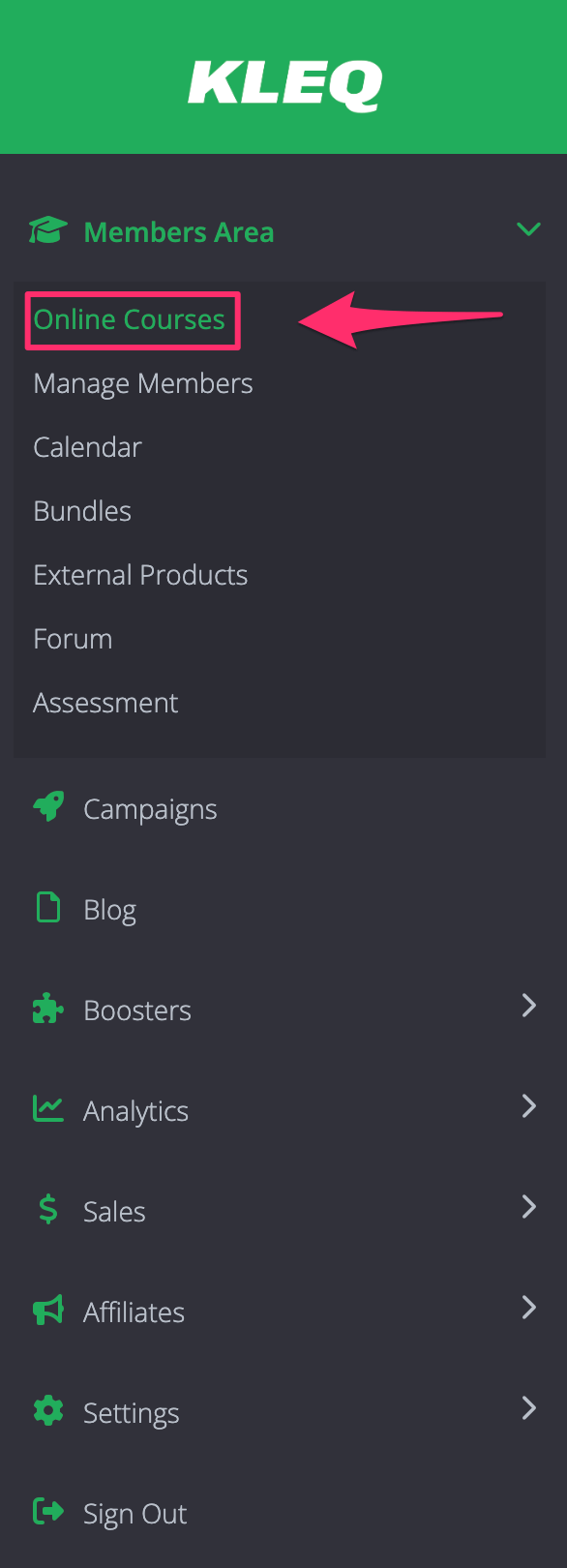
- Choose the course you want to archive.
Every course has an Archive button. It is found on the right panel of your pages.
Click on the Archive button. When you click, the course will be archived.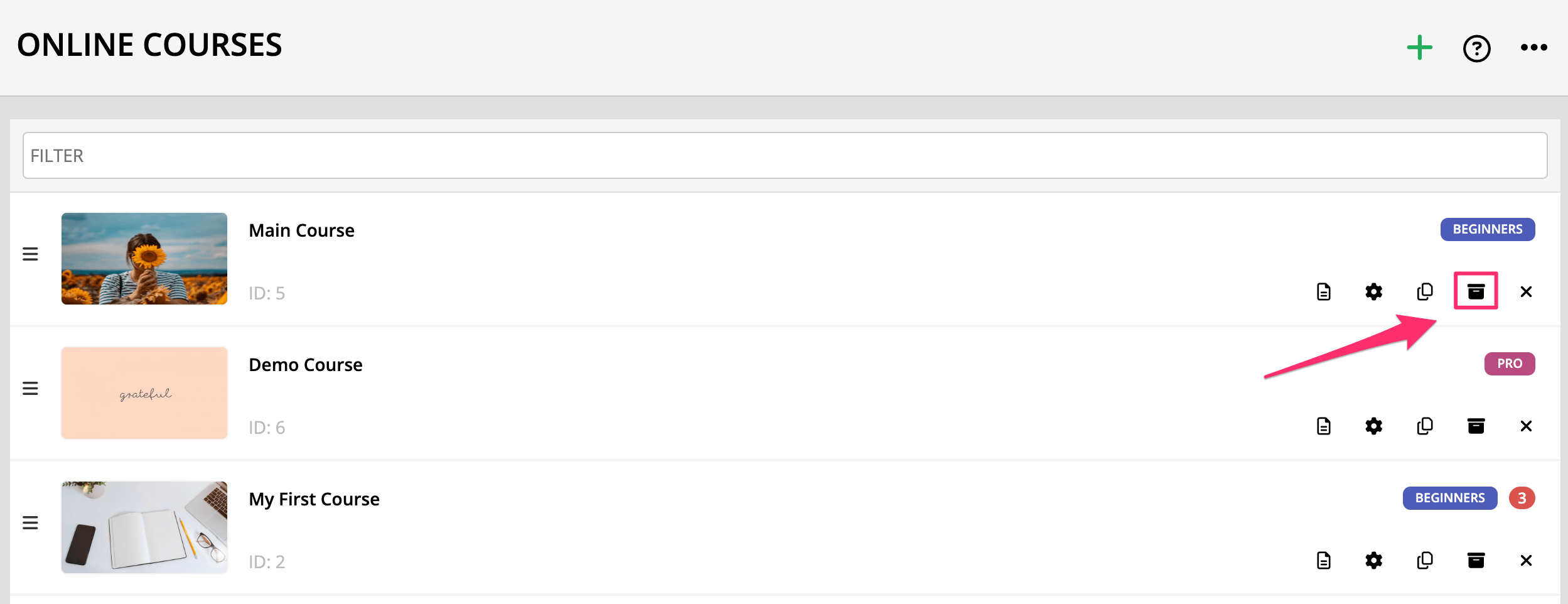
- A confirmation window will appear to confirm your action.
Click Archive to complete the archiving process. The course will be unlisted from your Online Courses and it will be moved to the Archived courses list.
To Unarchive a Course:
- Go to Online Courses.
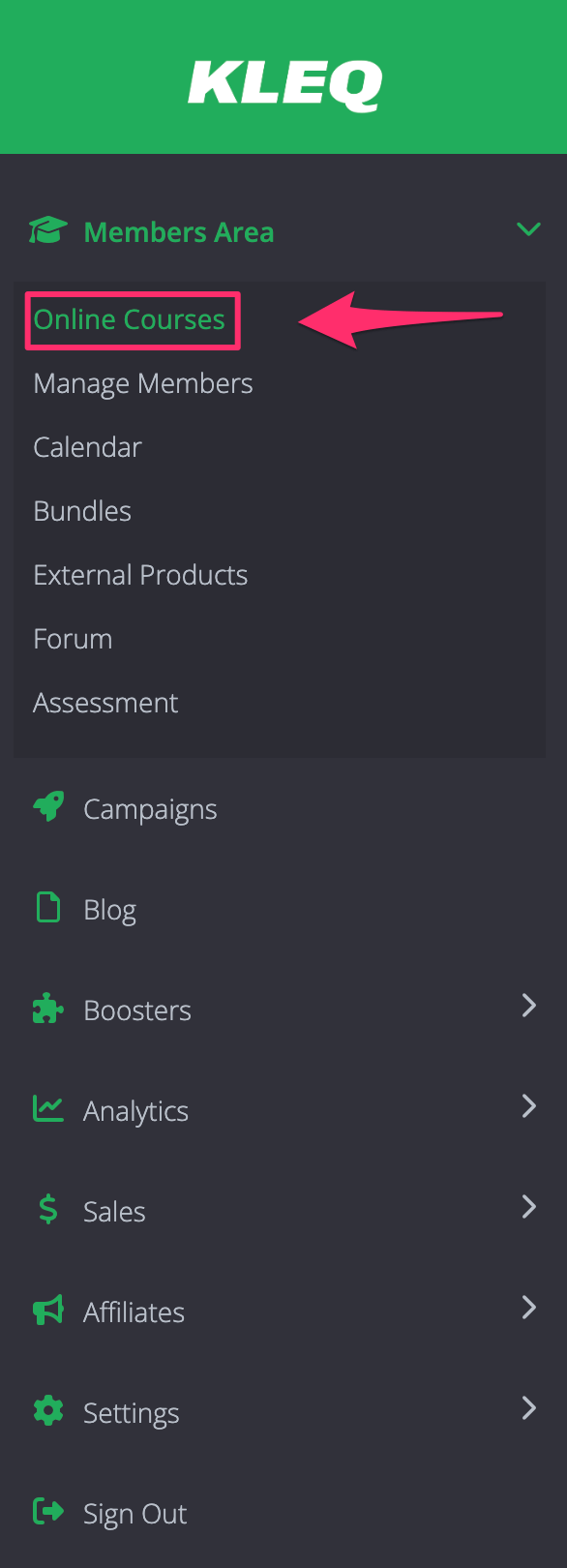
- Select the course that you want to unarchive.
In the upper right hand corner, you can access the Archived Course by clicking the ellipsis or 3 dots (…) and then select View Archives.
- The Archived Course pop up screen will appear. This will show you the list of all archived courses.
- Each archived course has 3 buttons: View, Unarchive, and Delete.
+ View – preview the course content in another modal or pop-up.
+ Unarchive – upon clicking, a confirmation window will appear to confirm the unarchive process. Once Continue is clicked, the course will be removed from pop-up and appears at the bottom of the course list.
+ Delete – upon clicking, a confirmation window will appear to confirm the deletion. Once Delete is clicked, the course will be deleted.
