You can use content delay to display elements on the page after a specific amount of time. This feature is available in all Sections, Rows, and Blocks.
To activate this feature
- Go to Campaigns.

- Select the campaign and campaign page, where you would like to enable the feature.
- Choose the Section [blue border], Row [green border] or Blocks (black border) that contains the content you would like to delay.



- On the left sidebar panel, click Animations.
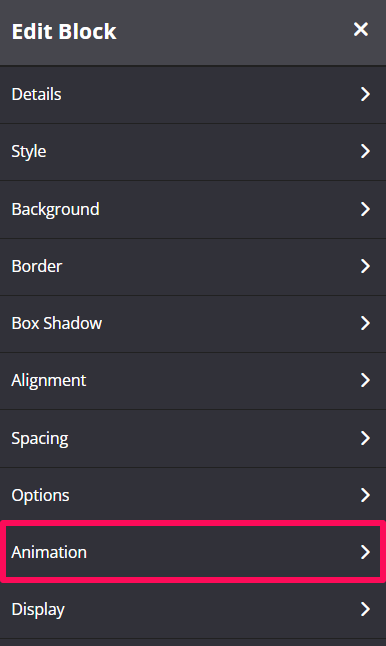
- You can set the following options:
Type
From this drop-down you can choose a trigger to activate the animation i.e.
+ None – no animation will be applied
+ On Page Load – the animation is triggered as the page loads
+ On Page Scroll – the animation is triggered only when the user scrolls to that section.
Style
This feature adds an animation style. Simply choose the preferred option from the drop-down menu.
+ Fade In – fade in from the background
+ Scale In – scales in from the background
+ Top – slide in from the top
+ Right – slide in from the right
+ Bottom – slide in from the bottom
+ Left – slide in from the left
Delay (ms)
To add a time delay, enter the delay in milliseconds. For example, 3000ms is a 3-second delay.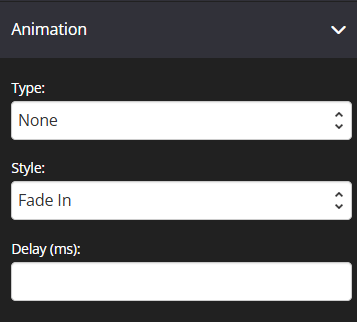
- Once done, click on SAVE for the changes to apply.
Related Articles
Video – Delay Content Delivery
How to setup your Content Drip Feed
